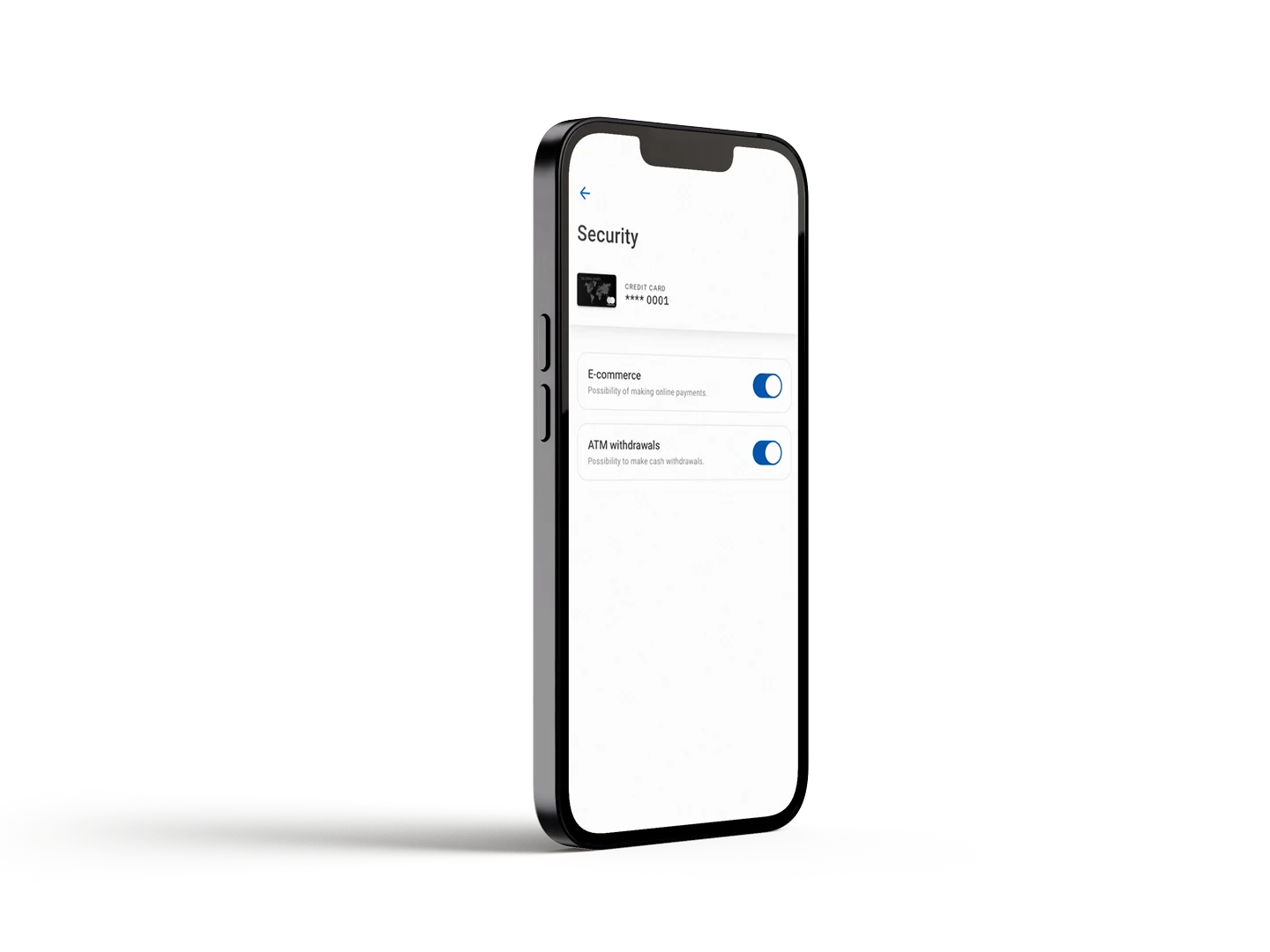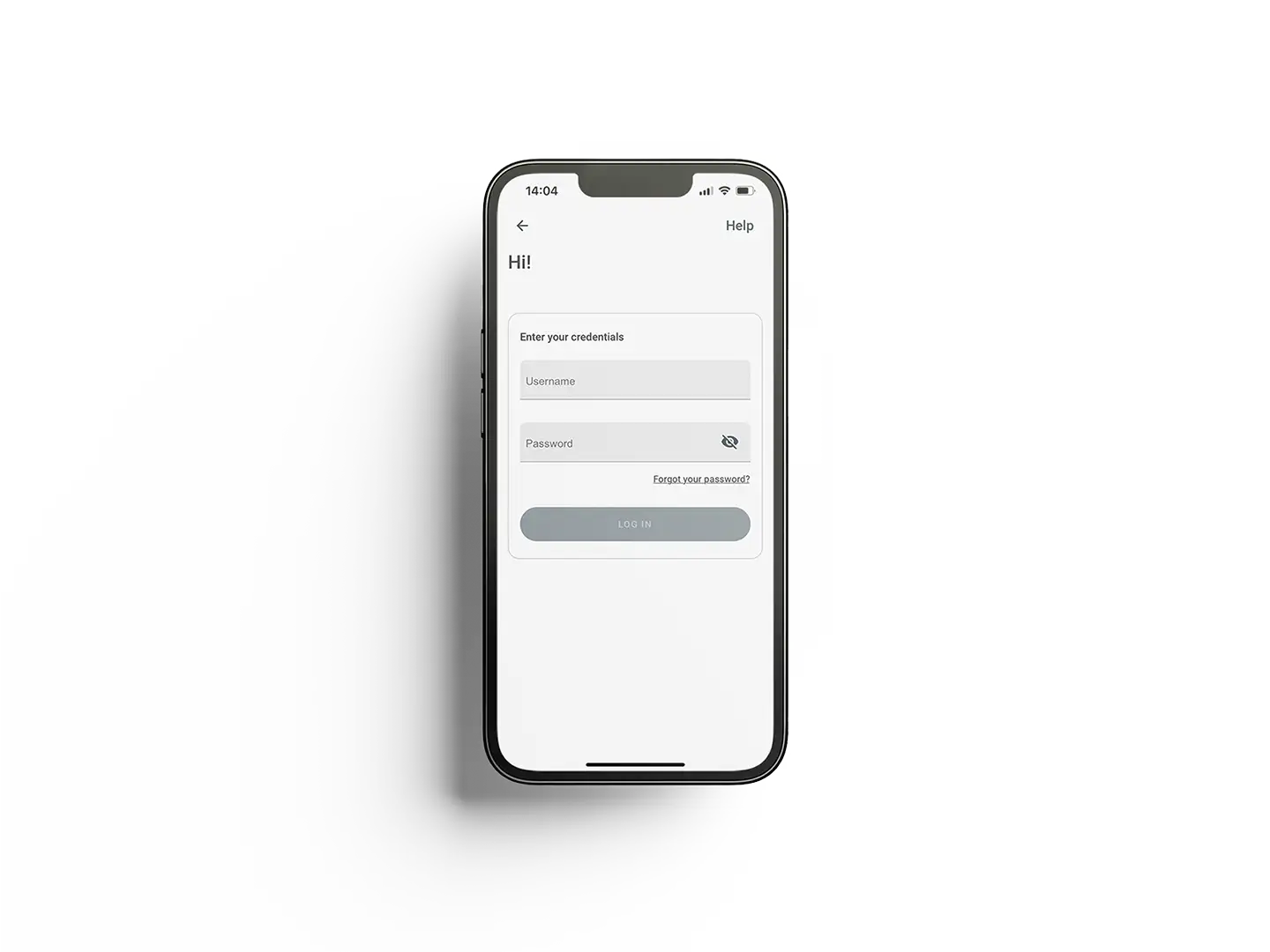Access the Concierge app
- Go to the «Cards» area in the card24 app. If your type of card includes this service, you will see the «Concierge» symbol under the available functions.
-
By clicking on it, you can access and use the Concierge app directly.
You can register at this stage if you have not yet done so. - Afterwards, download the Cornèrcard Concierge app using the «Open app» button or by clicking on the link received by e-mail after registering. You can now sign up using your log-in details and start enjoying exclusive services straight away.

Access the Digital Priority Pass™
- Go to the «Cards» area in the card24 app. If your type of card includes this service, you will see the «Priority Pass» symbol under the available functions.
-
By clicking on it, you can access and use the service directly.
You can register at this stage if you have not yet done so. - Afterwards, download the Priority Pass™ app using the «Open app» button or by clicking on the link received by e-mail after registering.
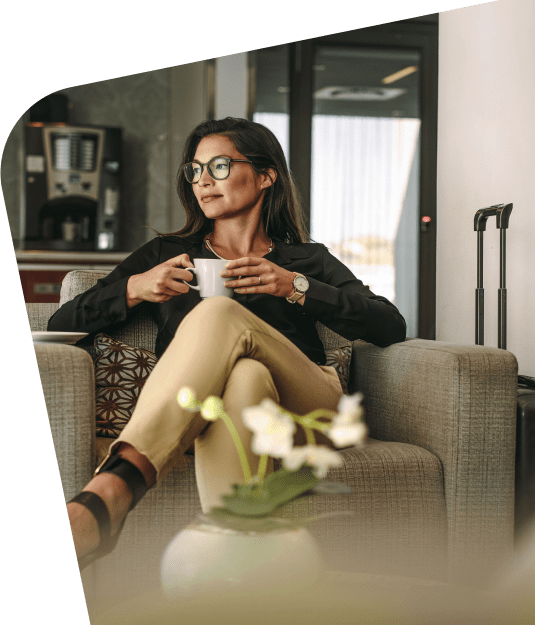
Retrieve PIN
Option 1:
- Go to the «Cards» area and click on the «PIN» symbol. If the function is no longer displayed, you’ll be able to find it under «More».
- If you have more than one card, select the card and confirm your identity using Face ID or a fingerprint, or by entering your phone’s screen unlock code.
- The card PIN will then be displayed for 30 seconds.
Option 2:
- Go to the «Cards» area in the app. Access card settings by clicking on one of your cards or the «Settings» symbol. If the function is no longer displayed, you’ll be able to find it under «More».
- Click on the «PIN» button and confirm your identity using Face ID or a fingerprint, or by entering your phone’s screen unlock code.
- The card PIN will then be displayed for 30 seconds.

Display card data
- Go to the «Cards» area in the app and access card settings by clicking on one of your cards or the «Settings» symbol. If the function is no longer displayed, you’ll be able to find it under «More».
- Select the «Display details» button and confirm your identity using Face ID or a fingerprint, or by entering your phone’s screen unlock code.
- The card number, expiry date, CVV and cardholder will then be displayed for 60 seconds. The card number and CVV can also simply be copied by clicking on the blue symbol on the right-hand side.

Change or reset password
You can create a new password on the app’s log-in page:
- All you need to know is your card24 username.
- Once you’ve entered this, you will receive an SMS code to enter.
- Next, click on the link sent to you by e-mail and select «Continue» in the card24 app.
- You can now create a new password.

Temporary limit increase
- Go to the «Cards» section in the app. If your card offers this service, you will see the «Limit» symbol. If the functionality is not available to you, you will find the global limit for your card here.
- If it is possible to offer you a temporary increase of your spending limit, you will see the «Increase» button.
- By clicking on it, you can request a temporary increase for a period of 30, 60 or 90 days.

Advanced security functionalities
- Go to «Cards» in the app, open the settings for your card and click on the «Security» button.
-
If your card offers the option, you can activate and deactivate the following options here:
- • Use of the card for online payments
- • Cash withdrawals at ATMs